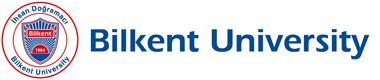Frequently Asked Questions
I cannot login. What should I do?
Make sure that you are typing your full Bilkent e-mail address as your username. If, for example, your e-mail address is “xyz@bilkent.edu.tr”, you should type “xyz@bilkent.edu.tr” into the username box. Please note that passwords and usernames are case sensitive. Having the caps-lock on while typing passwords is a very common mistake. If you still cannot login, please contact the BCC.
I forgot my password. How can I reset it? How can I get a new one?
If you have registered an alternate e-mail address, you can reset your password by yourself. Click here to use the account manager.
Alternate e-mail addresses can be registered to the e-mail system using the service at https://bais.bilkent.edu.tr/ldap/login/ . Please note that one needs to know the valid password of an account in order to set an alternate address.
Students can also reset their e-mail passwords by using the SRS system.
If you are unable to use the aforementioned options, you will need to visit BCC room B310. Please remember to bring your personnel or student ID card with you.
How can I change my password?
You can use the Account Manager service at https://bais.bilkent.edu.tr/ldap/login/
How can I forward my e-mails to another address?
You can use the Account Manager service at https://bais.bilkent.edu.tr/ldap/login/
How can I set a vacation message?
You can use the Account Manager service at https://bais.bilkent.edu.tr/ldap/login/
How can I read and send e-mails using the e-mail client application installed on my computer, smart phone or tablet?
You can use e-mail client programs like Thunderbird, Outlook, Apple Mail, Android Mail etc. to access your e-mail account. To configure your e-mail client please use the setup instructions given here.
How can I download ALL of my Bilkent e-mail folders to my computer?
You can install the e-mail client software Mozilla Thunderbird onto your computer and set up an IMAP account with your regular Bilkent e-mail account. (Please see the client setup instructions given here.) Create local folders using Thunderbird's menus for each Bilkent account folder that you wish to download. Select the messages you want to download, right click the selection and chose “Copy to” → “Local Folders” → “The folder you need to copy into”. Repeat this action for all messages and message groups that you wish to download to your own computer. You will have the messages stored and accessible on your computer as long as you keep the Thunderbird e-mail client software.
How can I transfer my existing e-mail folders to my Gmail account?
You can only transfer the contents of your Inbox folder. Please read the instructions from Gmail Help
While setting up your Gmail account for mail transfer, you will need the following :
Please use your Bilkent e-mail address as your username.
Our POP3 server is mail.bilkent.edu.tr
Port number is 995. Please check "Always use SSL"
How can I send e-mails from my Bilkent address using my Gmail account?
You can setup Gmail to send e-mail from your Bilkent e-mail address. Please read the instructions from Gmail Help
While setting up your Gmail account for mail sending, you will need the following :
Please use your Bilkent e-mail address as your username.
Our SMTP server is asmtp.bilkent.edu.tr
Port number is 587. Please check "Secured connection using TLS"
You can also use these settings from your smart phone or tablet. However, you may need to download the Gmail App and use the Gmail App to send e-mails from a different address. Other apps (like Apple Mail) may not support Gmail settings.
What should I do if I receive a suspicious e-mail?
Bilkent BCC will never ask you to provide any personal account or password information through e-mail.
Usually you receive phishing e-mails, purporting to be from Bilkent, claiming that your account will be deactivated.
Phishing e-mails are fake e-mails that attempt to collect your personal and financial information. These fake e-mails often link to illegitimate (spoof) websites that encourage you to enter personal information (for example, credit card numbers and account passwords).
Never open suspicious e-mails and always delete them. The e-mail or a website quoted within it could contain a Trojan or virus. Never click on a link or log in to a page that looks unusual in any way. Merely clicking a link within a phishing e-mail could potentially download a harmful virus.
How can I figure out the actual sender address of an e-mail?
You should not trust the displayed sender address and always check the “From” header of an e-mail. Usually, e-mail clients only show the display address. You can see the sender address by looking at the message source and checking the e-mail address between the < and > characters in the “From” e-mail header. For example, in the following heading, the e-mail address is xyz@bilkent.edu.tr. However, e-mail clients only display the Bilkent University part.
From: Bilkent University <xyz@bilkent.edu.tr>
Simply by checking the message source, you can detect most scam e-mails.
How can I display the e-mail message source?
It depends on the e-mail client program. With the Bilkent webmail client, you can select “Show Source” from the “More” menu or click on “Details” and “All Headers”.
For any
other questions, please send an e-mail to ![]()